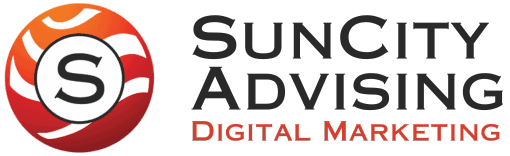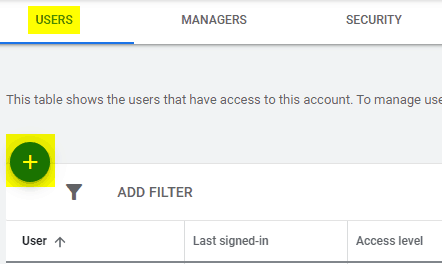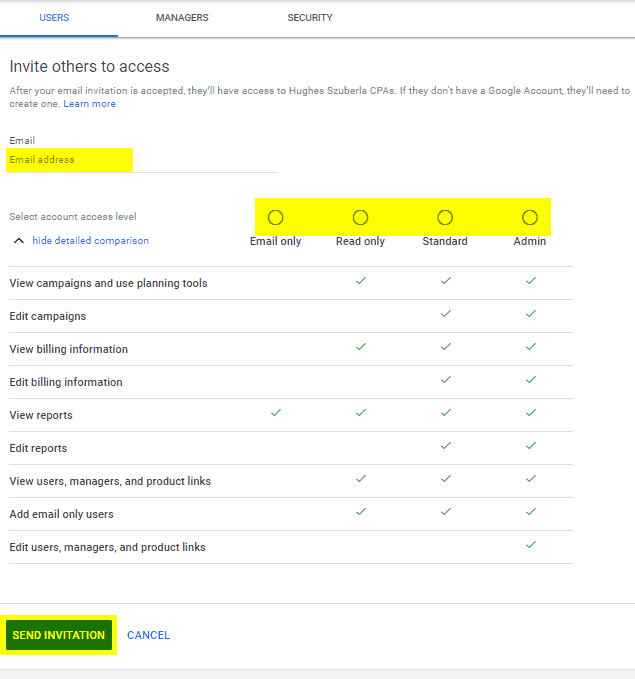Under no circumstances, should you ever grant any person or company access to your Google Ads account directly through your login information. Remember that your Google Ads account is connected to your Gmail account, shared drive, and any other Google product that is connected with your account. Unless you plan to share your most personal information with that person, it must be avoided.
The good news is that if you are preparing to hire an agency for PPC services, then you can easily give a person or business access to the account without doing that. Here’s exactly how to grant the appropriate access depending on the requirements and everything else you need to know in the early stages of a Google Ads partnership.
What is a Google Ads Manager Account?
If you are getting help from a Google Ads expert, you should expect to give them access using a Google Ads Manager Account. The marketing agency or consultant needs access to review your individual account using their own Google Ads Manager Account, formerly known and frequently still referred to as an MCC (My Client Center) account.
These MCC accounts allow agencies to properly acknowledge that the account is being actively managed by that entity. Advertising agencies utilize their Manager Accounts to see all the accounts being managed all at once. This is a great way to quickly gain visibility to performance trends across multiple accounts.
Additionally, the Google partnership certifications require that a company manage an ever-increasing list of clients with increased spend and improved performance over time. Agencies need to have these performance metrics as well as maintain platform competencies through annual testing through Google certification.
Starting in 2021 the certified Google Partner program will require optimization scores based on their automation requirements. If more than one person in the agency has passed at least two Google Ads certifications, they can also become a Google Premiere Partner. Lastly, digital marketing agencies like SunCity Advising can only earn these competencies through a Google Ads Manager Account.
Before Connecting to a Google Ads Manager Account
It is usually a good idea to grant access to a potential partner so they can perform a review of your existing account. This either needs to be done before submitting a proposal to you or afterwards if you know there will be specific parameters around what you want/need. To do that, it may sometimes make sense to add access to an individual person’s Google Ads account.
To add a user, instructions are very simple. Click on “Tools & Settings” on the top right of your screen and then when the drop down populates, select “Access and Security” as shown below.
After navigating to the User access screen, then click the blue “+” under the “Users” tab to add a new user to your ad account as highlighted below.
Then, you have the ability to select the level of access that the person should be granted. This is done in the section that populates after selecting the blue “+” as shown below. Make sure to fill out all highlighted areas and read about the permissions in more detail while there.
If you are planning to have an individual user review the account and not make any changes to it, just give them “Read only” access. If you want them to have the ability to edit campaigns, grant them “Standard” access. If you are not planning to add a Google Ads Manager Account, you can also add an “Admin” if you think they will need to grant access to other people on their team or if they will be responsible for billing.
While there, you can also see who is already able to access your account so you can remove access or change permissions while your there for any other users.
How to Add & Link a Google Ads Manager Account
If you move forward after granting access to an individual, the only way to granny access to a Google Ads Manager Account is to have them request permission first. In order to request permission, they will need the Account ID#, which they will already have if individual access was previously granted. If you need to find it for yourself, it is very easy. It is the 10-digit number found in the top right corner of your account.
If you need to tell the agency how to request access because they are unfamiliar with the process, then you can instruct them to first create a Google Ads Manager Account. Then, they need to link the account to their manager account. Here are the step-by-step instructions that Google provides:
- Sign into your Google Ads manager account.
- From the page menu on the left, click Settings, then click Sub-account settings at the top of the page.
- Click the “+” button.
- Click “Link existing account”.
- Enter the Google Ads account’s Customer ID number. To link multiple accounts at once, enter one Customer ID per line.
- Click “Send invitation”.
Now the account will be attached to their manager account and the proper structure of access should be set. However, you will also want to make sure that if you granted individual access that you remove that if it is no longer necessary.
Don’t Forget About Billing
Discussions involving who pays for the ads are important and will likely involve prepaid advertising as a line item on your invoice, so make sure you know to expect that by having this discussion early. If you have a very specific limited budget it is easy to prepay for the ad spend before it is needed so many agencies will spend it and monitor it on your behalf.
Google Ads Manager Accounts can allow your company set up on additional billing options as another perk, by the way. Ask them about being invoiced by Google directly (in arrears) if your ad spend is significant by connecting directly to your business checking account.
Ready to Reach Out? Don’t worry – we are always willing to have a discussion without strings attached.
If you are ready to start getting help with your Pay-Per-Click advertising, or need help improving the strategy you’re already using, please reach out. We have expertise in running Google Ads in conjunction with Facebook Ads, Bing Ads, YouTube Ads, and more. Additionally, we frequently help clients balance their marketing focus between PPC, SEO, and other marketing channels to ensure maximum exposure and tailor specific results-oriented tactics directly for your business.