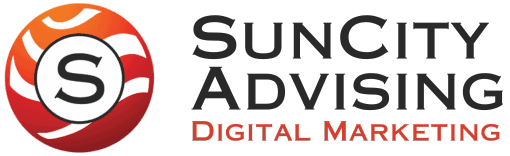Merchant Center is a tool developed by Google, which helps you transfer product data from your store into Google. Once this data is made available to Google, it can be listed in Google search, Google Images, Google shopping ads, and more. In this guide, we’ll show you how to obtain free traffic through Surfaces Across Google, while implementing Google Merchant Center best practices.
Surfaces Across Google
Surfaces Across Google allows your business to gain visibility through unpaid product listings. You can use this Merchant Center program to feature products on Google Search, Google Images, and other free platforms. Before you begin submitting product feeds, make sure that your products are opted into Surfaces Across Google. This simply enables your product listings to be shown in free result’s pages.
Adhere to Google Policies
In order to be eligible for the Surfaces Across Google program, your products must follow Google’s Merchant Center guidelines. One of the most basic policy guidelines is that your website must feature accurate contact information. The minimum requirement is a phone number and/or email address. This is a best practice for all merchants in general, so hopefully your website doesn’t require updates in this area.
It is essential use a secure processing server on your website for not only Merchant Center, but Google’s primary search engine as well. Implement SSL protection with a valid SSL certificate—this will also boost your SEO and increase your organic search rankings. For help getting traffic that converts to sales, we recommend looking into SEO services now. Remember that it can take 90 days to start seeing improvement for highly competitive keywords.
Policies and terms on your website must also be clear and conspicuous. This includes your store’s return policy, and billing terms and conditions. Links to these pages should be readily accessible by users on your website. Lastly, ensure your checkout process is fully operational. Shoppers should be able to add items to their cart and finish the checkout process with ease.
Articulate what you Sell to Google
Google needs to know what you are selling, so the Surfaces Across Google program knows where to place your product listings, and who to show these listings to. Ensure all of your products are clearly listed on your website. Clarify if certain products are only available in-store or online.
Global trade item numbers (GTINs) should be noted for each product, if your store uses these identifiers. This helps Google understand the categories your products fall into, so Merchant Center can surface them into a larger number of appropriate results. GTINs are not mandatory, however, the number of potential results pages your products can be placed in will generally increase if you include them.
Utilize Product Feeds
In order to keep your product data up to date, it is necessary to create and submit product feeds within Google Merchant Center. It is necessary to add “attributes” to each product in your feed, so that Google is aware of what you’re selling. Web crawlers already do this process to an extent, but they do so at a slower pace, making it difficult to automatically keep your product data fresh for results.
We recommend that you put your entire product inventory into your created product data feed. This gives your business the highest exposure-potential possible. When submitting photos, insert their corresponding links in the “image_link” and “additional_image_link” attributes, when submitting your primary product feed. These images should be high-quality and high-resolution as a best practice.
Create a Primary Product Feed
Within Google Merchant Center, navigate to the “Feeds” section (under the “products” tab) and click the plus icon in the primary feed section. Have this product information ready to input:
- Country of sale—where your products are sold
- Language of product data
- Merchant Center Destinations
- Primary feed name for your identification purposes
- Preferred input method
- Google Sheets (you can copy and paste from Excel)
- Scheduled fetch from your server
- Direct upload (SFTP, FTP, Google Cloud Storage, or manual)
- Website crawl if your product data is appropriately structured on your website
- File name that should perfectly match the inputted file
After inputting this information, click “Continue.” Your primary feed is now created. You can also create supplemental feeds if you want to update existing product data. One way to minimize confusion caused from carrying many different types of products may be to use a Product Feed plugin if you are using WordPress. When starting out with Google Merchant Center, however, you only need to create a primary feed.
How to Use Google Merchant Center for Apparel
Merchant Center can be especially useful for listing apparel and accessory items. If your business sells these types of products, make sure you are employing these best practices.
When submitting a product feed, you must input attributes for each product in order to help Google place your listings in advantageous spaces. Take advantage of product data attributes in order to specify key differences between products. The 4 primary product data attributes are as follows:
- Item_group_id—Group product variants together
- Color—The primary color of the product
- Size—Note the size dimensions of the product
- Pattern—Articulate the pattern or visual style on the product
Inputting high-quality images through the “image_link” attribute is important for any business utilizing Google Merchant Center, but it is vital if you are using the platform to sell apparel or accessories. Remove UTM sizing parameters and ensure your images are a minimum size of 650 by 850 pixels. If your products have further images to highlight other perspectives or features, use the “additional_image_link” attribute to add up to 10 more images.
When selling apparel and accessories, remember to communicate to Google which demographics certain products are intended for. You can do this with demographic attributes. The two main demographic attributes are “gender” and “age_group.” The gender attribute specifies whether your apparel is designed for males, females, or unisex individuals. Utilize the age_group attribute to articulate that your products are intended for newborns, infants, toddlers, kids, or adults.
Get Help from a Google Merchant Center Expert
Google Merchant Center can seem much more complicated and denser than we’ve outlined in this guide. If you have a business that sells or lists products online, it’s in your best interest to take full advantage of Surfaces Across Google in order to maximize free traffic. Your competitors are!
When partnered with a pay-per-click advertising strategy, your business can achieve immense growth through traffic you would have missed out on previously. Contact SunCity Advising today for a free consultation to get started updating your products in Google and other search engines. Selling your products online doesn’t have to be hard.