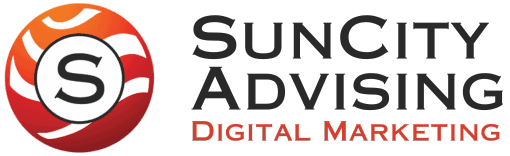Are you attempting to grant Facebook Ads access to a marketing agency or consultant to run and manage ad campaigns on your behalf? One thing you should never do is give your direct Facebook login credentials to your agency. There is no need to share your personal Facebook information with your advertising agency.
One of the biggest barriers to getting started with Facebook advertising is simply learning how to grant, or receive, the required access to a Facebook Ads account. The reason why this can be so difficult is primarily due to the nomenclature used by Facebook. Before you get started on providing access, it is critical to determine whether the new user needs access to a Personal Ad account or a Business Ad account. The steps to follow for these two types of accounts couldn’t be more different. Here’s what you need to know to get things set up correctly the first time around.
Facebook Ad Accounts: Personal vs. Business
Every Facebook account automatically has a personal Facebook ads account associated with it. If you decide to run Facebook ads, but you don’t have a dedicated Facebook page for your business, then your ad account is classified as “personal.” This is a relatively unknown fact, as there is a common misconception that you need a Facebook page in order to run ads.
Not having a business Facebook page and keeping your Facebook ads account personal means you are limited to running certain ad types. For example, using a personal ad account, you can’t run carousel ads nor dynamic product ads for newsfeed targeting. You also can’t use the simplistic yet popular “boosted post” ad type if you have a personal ad account.
If you choose to create a dedicated Facebook page for your business, then your personal ad account will shift to a business ad account. The advantages of doing this includes increased ad types at your disposal, additional targeting options, utilization of a social landing page, and extra data to analyze and use to optimize. The main caveat is that the set-up process can be complicated when hiring an agency for pay-per-click services that include help to run, manage, and optimize your ads.
Hence, we’ve created step-by-step tutorials to show you how to grant a digital marketing agency the proper access to your Facebook Ads, whether you operate a personal or business account.
How to Grant Access to a Personal Facebook Ads Account
1) “Friend” your Agency Account Manager
This step is unusual but required. You must be friends on Facebook with the person who will be managing ads on behalf of your business. If you’ve notified your agency that your ad account is personal, then they should know to send you a friend request.
2) Navigate to Settings
After logging into Facebook Ads, look to the top right corner for the gear icon. Click this icon, and you will be taken to Ad Account Settings.
3) Add People
If your ad account is truly personal, then you should see a blue “Add People” button on the right of your screen (If you don’t see this button, then you own a business ad account—the next section clarifies how to grant access for this account type). After clicking “Add People,” you should be able to search for your account manager’s Facebook profile. Select their profile.
4) Set Access Level
The last step is to assign a level of access to your marketing agency. Here are your three options:
- Ad Account Analyst—this means your agency will be able to view your ad account including campaigns, ad sets, and ads. That’s it. This is ideal for when you are in initial discussions with a PPC agency, as you can let them conduct an audit of your Facebook Ads.
- Ad Account Advertiser—this gives your agency the power to run, manage, and edit ad campaigns. Advertiser access is the most commonly granted access type for digital marketing agencies.
- Ad Account Admin—this entails the same access as the Advertiser level, except the Admin can provide access to others. This is ideal if more than one digital marketing expert will be managing your Facebook Ads.
Once you’ve chosen the appropriate access level, click confirm. You’re done! The person you granted access to will just have to click “View Settings” in their confirmation email, and they will be ready to dive into your Facebook Ads.
Requesting and Granting Access to a Business Facebook Ads Account
Business ad accounts are a bit more complicated. Here is how an agency can both request access to manage your Business Facebook Ads account, or be granted access by your account.
Request Access to a Business Facebook Ads Account
For an agency to add an existing ad account to their management portfolio, they need to follow these navigation instructions:
- Navigate to Business Manager.
- Click “Business Settings”.
- Select the blue “Add” drop down.
- Click “Request Access to Ad Account”.
- Type the client’s new Ad Account ID.
What if the client doesn’t know their Account ID? If this is the case, follow these steps to request access to an ad account:
- Contact the owner of the ad account.
- Ask them to go to the Ad Account tab in their Business Manager and click “Assign Partner”.
- To give you access, they’ll need to enter the number below and choose a role.
Grant Access to a Business Facebook Ads Account
For an ad account admin to add an individual new user to their ad account, they need to follow these steps:
- Navigate to: Business Manager >> Business Settings >> Users >> People.
- In the filter search bar, type the email associated with the new user’s personal Facebook account (more than one email can be associated with a Facebook account, so the new user may want to add their work email).
- Inputting the user’s email address will prompt a response that says, “No Results Found”. However, after doing this, click the blue “Add” button to see more options.
- Retype the new user’s email address in the “Enter Email Address” search bar.
- Choose Admin access if full management capabilities are required (except billing).
- Click “Show Advanced Options” to unhide billing options if the new user needs access to review or update payment details.
- Click blue “Next” button.
- Select the Page(s) that the new user shall have access to and then adjust the level of access for them.
- Before hitting the blue “Invite” button, click on the Ad Account(s) that the new user shall have access to and then adjust the level of access for them.
- Finally, click the blue “Invite” button. The initial invite process is now complete.
After that has been completed, the new user will receive an email to their inbox. They will need to click to accept the invitation on Facebook, where the new user will need to set up 2-factor authentication if they haven’t already (this is a straightforward process). Finally, the user can access the Business ad account and proceed with the expected level of access granted.
Facebook Ads Client/Agency Relationship Management
If this is your first time granting Facebook Ads access to a PPC manager (or even if you’ve done it in the past), it is important to have a plan for how the client/agency relationship will operate. Make sure your plan addresses reporting, communication, execution of asset creation, A/B testing, and budget monitoring.
To make the most of your marketing agency partnership, it is important to understand the different levels of Facebook Ads management. If the dense terminology of the platform causes you confusion (this is incredibly common), consider reading our article on Facebook Ads Structure. Comprehending how the different levels of Facebook Ads interact can prove pivotal to analyzing the strengths and weaknesses of your Facebook Ad strategy.
Get your Facebook Ads Managed and Optimized
SunCity Advising specializes in managing all layers of Facebook ads for a wide variety of industries. From audience pinpointing to data-driven split testing, our team has helped clients grow through this potent yet unsaturated ad platform. Talk to a Facebook Ads Expert today to see how we can help your business reach its desired outcomes.
Grayson Turley, SEO Specialist
Grayson Turley is an SEO specialist with an emphasis on local ranking and page speed optimization. With a background in both marketing and finance, Grayson has increased marketing ROI for many satisfied clients. SunCity Advising specializes in developing high performing websites, including services in SEO, paid media advertising, social media, email marketing and other digital marketing solutions.
Our Promise
We provide every client with a hands-on account manager that takes ownership in, and is held accountable for, the successful results of your growth strategy!
The SunCity Advising marketing team is much more than a digital marketing company — reach out to see why our clients trust our firm with all of their tough digital marketing decisions.
Contact Us
Address:
SunCity Advising
7924 Ivanhoe Ave. Suite 1
La Jolla, CA 92037
Marketing Contact:
Ivan Reed
(858) 859-0123
info@suncityadvising.com
Open Hours
Monday: 8:00am-8:00pm PST
Tuesday: 8:00am-8:00pm PST
Wednesday: 8:00am-8:00pm PST
Thursday: 8:00am-8:00pm PST
Friday: 8:00am-8:00pm PST
Saturday: 8:00am-4:00pm PST
Sunday: 12:00pm-4:00pm PST